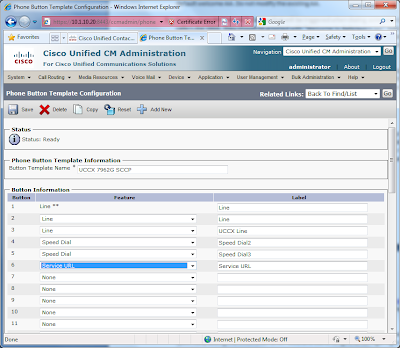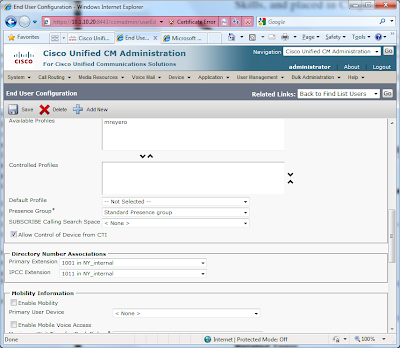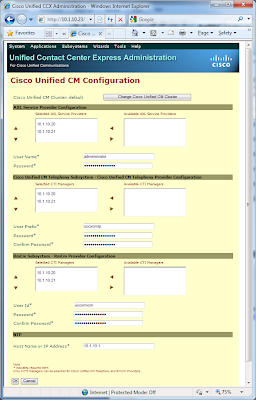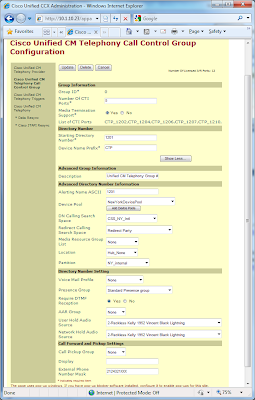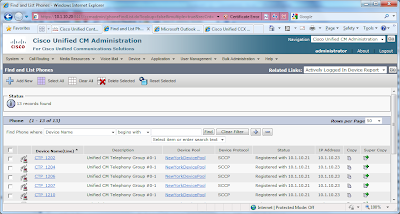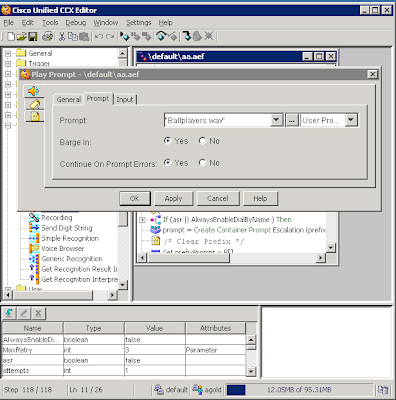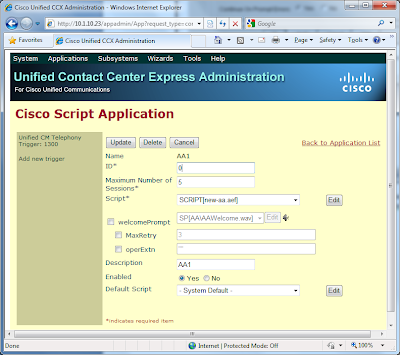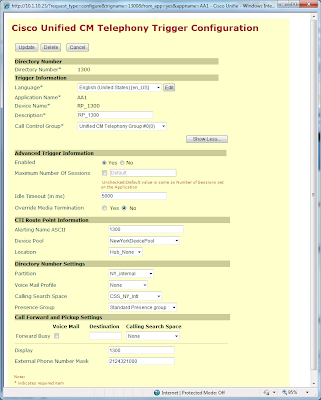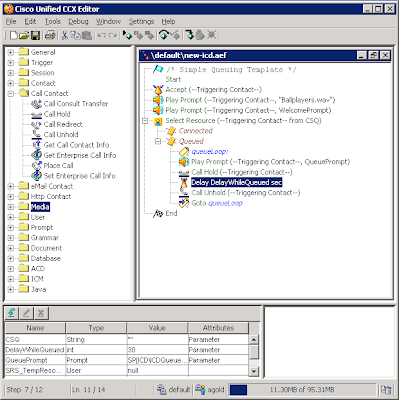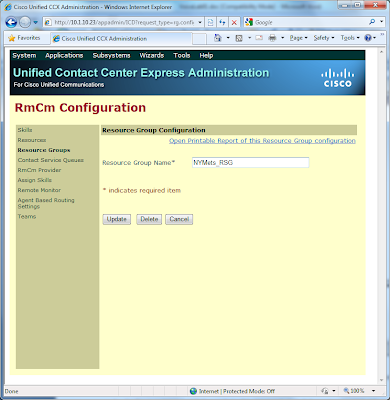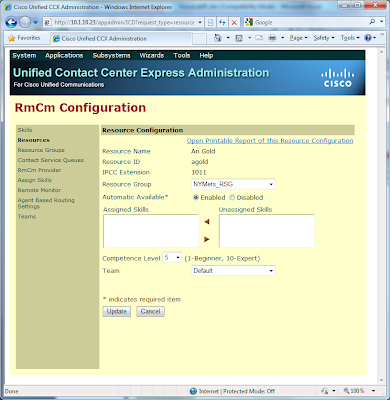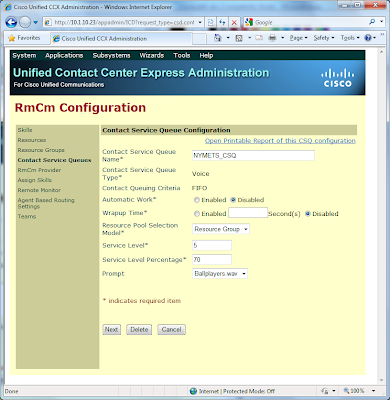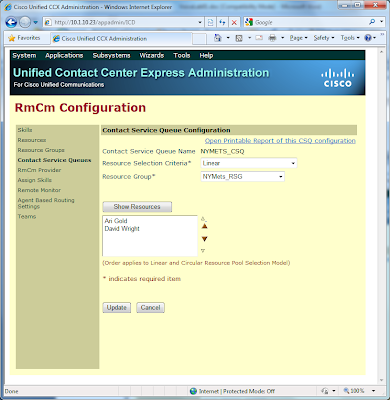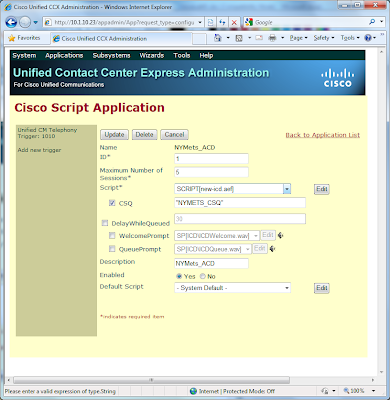First, my apologies for not having posted an update in quite some time. It has been an extremely busy three months for me professionally…
A business leader at GE once told me that “The only constant in the business world is change. If one is afraid of change, then he should find a new career.”
Since my previous post, I have transitioned into an Account Manager role here at
World Wide Technology. My new responsibilities will be to support the United States
Department of Homeland Security (DHS). Prior to my new role, I was supporting DHS as a Presales SE. My predecessor Account Manager, with whom I had a great working relationship and a great deal of respect for, decided to leave WWT to pursue a professional opportunity with Cisco. Given the circumstances, I felt this was an excellent opportunity to try something new in my career, leveraging my existing technical skills. Only time will tell with regards to whether this was a smart career move, but I am excited about my new responsibilities, as well as supporting the mission of DHS.
As for this blog, at the very least, I will continue to keep the legacy postings online. However, given that I no longer plan to pursue a CCIE Voice, I will no longer continue with any new lab postings. Moving forward, I may utilize this space to post observations as well as general insights relating to the IT
products, solutions, and
services that WWT provides to its customers.
Finally, I’d like to thank everyone who has enjoyed my postings and has shared comments, feedback, and/or suggestions over the past 2+ years. I wish everyone the best of luck in their CCIE pursuits and professional endeavors.