1. My VMware ESX 3.5 server is installed on a DL320-G5 with two 750GB drives and 8GB of memory. My first step was to create separate vSwitch for the 10.1.20.0/24 New York Management VLAN.
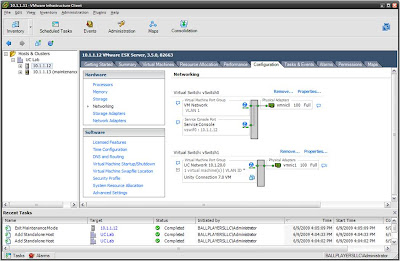
2. Next step is to launch the “Create a new virtual machine” wizard.
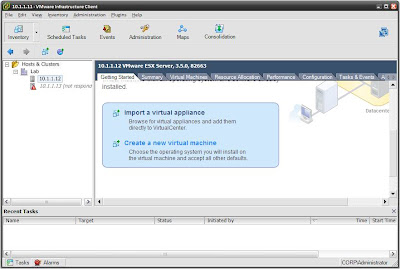 As I walk through the New Virtual Machine Wizard, I select the following:
As I walk through the New Virtual Machine Wizard, I select the following:- Virtual Machine Configuration: Typical
- Guest Operating System: Linux > Red Hat Enterprise Linux 4 (32-bit)
- Memory: set to 1024MB
- Create Network Connection: One NIC on vSwitch1 (UC Network 10.1.20.0)
- Disk Size: 146GB (drive size of a MCS7835)
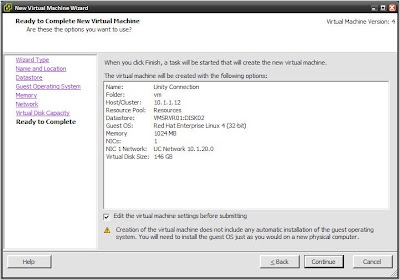
3. This next step is important… Prior to completing the wizard, check the “Edit the virtual machine settings before submitting” option. This allows us to statically assign the MAC address of the VM.
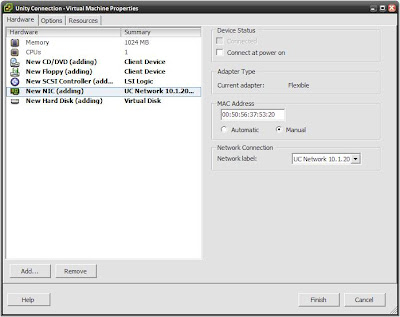
4. At this point, the wizard completes and the VM is created. You then can either boot the VM via an ISO image or DVD copy of Unity Connection. I opted to boot from an ISO copy of the image that I have on the storage of the ESX server; this is far quicker than booting and installing from the DVD.
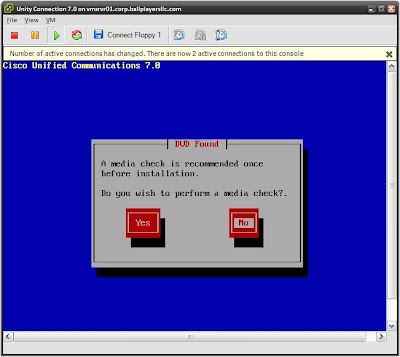
5. At this point, you can proceed with the normal installation process. Installing Unity Connection is fairly easy; the Installation Guide for Cisco Unity Connection Release 7.x provides clear instructions regarding the tasks and process.
6. Once the installation process completes, login with your administrator username and password. Note, the console will tell you that VMware is not a supported platform.
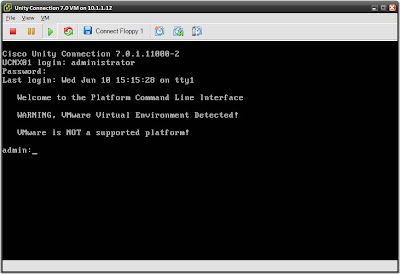
7. The final step of the installation process is to very login via the web interface; in the case of this lab https://10.1.20.20/cuadmin. You can also few the demo license that comes with Unity Connection, which supports 10 mailboxes and 2 ports. Lastly, I used the snapshot feature in ESX. This will make things very easy to roll back to the clean image for later labs and study.
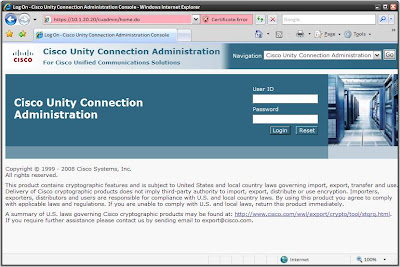
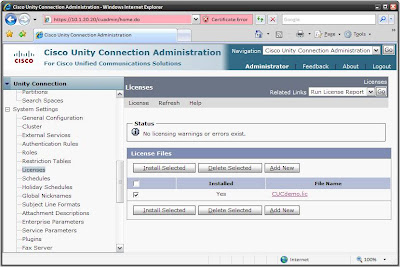
Unity Connection-CUCME Lab 3 Wrap-up
I’ve configured a simple Windows 2003 Domain Controller and Active Directory domain, adding users depicted in diagram from the Unity Connection-CUCME Scenario Background posting. With the installation of Unity Connection complete, we will begin the process of configuring the three Ballplayers, LLC CUCME locations to interface with Unity Connection.


3 comments:
Mark,
I found your blog while surfing the internet researching SIP, CME, and CUE. I find the work you've done so far very helpful for my studies for the CCIE Voice v3. I'm working on my 2nd attempt now, my first was actually v2.
From reading your "About Me" I was surprised to discover that you work for Force 3. My previous supervisor was with Force 3 and my current supervisor is with Force 3. Also I deal with Force 3 a lot for most of our equipment purchase needs. Would you happen to know Steve Mosher CCIE 12191 (former Force 3), Steve Baldwin, or Erin Taylor (former Force 3)?
I also use to live in Glen Burnie, MD and worked in Annapolis, MD for a little while.
I was hoping we'd be able to touch base sometime and trade notes or something.
Drop me a line at jasonleehawkins@gmail.com
Oh and by the way, I recall reading in one of your entries about getting secondary dial-tone on SIP.
Here ya go:
voice register dialplan 1
type 7940-7960-others
pattern 1 9,* timeout 0
pattern 2 . timeout 5
voice register pool 1
id mac x.x.x
type 7965
number x dn x
dialplan 1
dtmf-relay sip-notify
codec g711u
no vad
cme_dialplan_1.xml is added to flash.
Also the phone xml config file is modified to call the cme_dialplan_1.xml under the dialTemplate setting.
check out:
http://ipexpert.ccieblog.com/2009/03/12/sip-dial-plan-and-kpml/
http://www.cisco.com/en/US/products/sw/voicesw/ps2156/prod_maintenance_guides_list.html
Jason
Jason,
Thanks for the feedback and comments - awesome! I am familiar with Erin, but not with Steve Mosher or Steve Baldwin.
Anyway, good luck and please keep in touch!
I thought I'd drop a comment about UC 2.1 and 7.0.x. Those versions have a bug that if the hostname is too short such as "UC" you won't be able to log into the application web site after install. The bug id is CSCsv39842. I fought with that one for a while.
Post a Comment