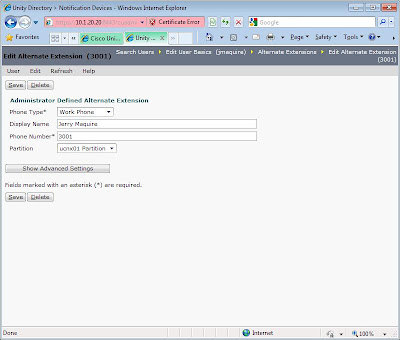This lab will revisit setting up CUE in Baltimore for eventual integration with Unity Connection via VPIM. It will be very similar to CUCME-CUE Lab 8.
Unity Connection Lab 7.1 – Baltimore CUE Tasks
1. Configure the Baltimore CUCME router to interface with CUE, using IP address 10.1.12.3/24.
2. Use extension 1999 as the voicemail pilot.
3, Use 8000 and 8001 for MWI.
4. Create voicemail users and mailboxes via the CUE CLI.
5. Mailboxes should be limited in size to accommodate up to 50 users on a AIM-CUE.
6. Make sure that messages can be forward via either dial by name or by extension.
7. Provision the system for GUI access.
Unity Connection Lab 7.2 – Baltimore CUE Verification
Since the tasks here are almost identical to CUCME-CUE Lab 8, please refer to that previous post for help on answers. Note, the Baltimore dial plan for Arliss Michaels and Cal Ripken is slightly different, refer to Unity Connection-CUCME Scenario Background.
Unity Connection Lab 7.3 – Baltimore CUE Wrap-up
The original intention for this lab was to stage Baltimore and then integrate with Unity Connection via VPIM. However, after some thought, I am not sure this is applicable for the CCIE Voice Lab. During the CCIE Voice Techtorial and Cisco Live 2009, the present suggested that the CCIE Voice lab would not have a DNS server. Based on some initial research for VPIM integration, DNS is a requirement. Therefore, one could infer that VPIM would not be tested in the Voice Lab.
That said, I will spend some time pretesting VPIM integration between Baltimore CUE and Unity Connection. If this testing consumes too much time and integration with DNS, I may abort and move on to some other items.
Monday, August 31, 2009
Thursday, August 20, 2009
Unity Connection-CUCME Lab 6 – Unity Connection & Los Angeles CUCME Integration
Unity Connection-CUCME Lab 6 is basically a duplication of Unity Connection-CUCME Lab 4 – Unity Connection & CUCME New York Integration. However, due to the limited number of ports in the Unity Connection demo license, we need to make some modifications to what was done in Unity Connection-CUCME Lab 5 – Unity Connection & CUCME Baltimore Integration.
Lab 6.1 – Unity Connection & Los Angeles CUCME Integration Tasks
1. Remove all voicemail configuration parameters in the Baltimore CUCME router.
2. Remove all telephony integration settings for Baltimore in Unity Connection, including the users.
3. Configure the Los Angeles CUCME router to interface with Unity Connection via a SIP Trunk.
4. Use extension 2999 as the voicemail pilot.
5. Create voicemail users and mailboxes for LA users for testing purposes. However, make the users E.164 their primary voicemail box number and their 4-digit extension
6. Use PIN 135246 for each user and ensure that it never expires.
7. Users should be forced to enroll the first time they access Unity Connection.
8. Ensure that users receive their proper greeting when they dial from their Cisco IP Phone.
Lab 6.2 – Unity Connection & Los Angeles CUCME Integration Verification
1. The first two tasks involve removing the integration between Unity Connection and Baltimore. On Unity Connection, first remove the users (Arliss Michaels & Cal Ripken), then the phone system, port group, and ports.
On the Baltimore CUCME router, the commands to remove the configuration for Unity Connection is as follows:
baltimore(config)#no dial-peer voice 2999 voip
baltimore(config)#telephony-service
baltimore(config-telephony)#no voicemail 2999
baltimore(config-telephony)#ephone-dn 1
baltimore(config-ephone-dn)#no call-forward busy 2999
baltimore(config-ephone-dn)#no call-forward noan 2999 timeout 4
baltimore(config-ephone-dn)#ephone-dn 2
baltimore(config-ephone-dn)#no call-forward busy 2999
baltimore(config-ephone-dn)#no call-forward noan 2999 timeout 4
baltimore(config-ephone-dn)#no ephone-dn 5 dual-line
baltimore(config)#no ephone-dn 6
baltimore(config)#no ephone 3
2. Configuring the Los Angeles CUCME router is nearly identical to the configuration parameters added in Lab 4. To review, refer to Unity Connection-CUCME Lab 4.
3. Because the lab instructions states to configure the user extension using their E.164 address, we have to make some tweaks. First, a screen shot of Jerry Maquire’s Basic User information. Note that Jerry is associated with the LA-CUCME phone system

Next, we need to define Jerry Maquire’s four-digit extension as an alternate extension.

4. Simple enough, right? Jerry and Kobe should be able access Unity Connection. Unfortunately, this was not the case.
I first tested the phone system integrations after adding LA, and Unity Connection indicated everything was functional. However, when I pushed the voicemail key on the phone, I received a busy response. Dialing 2999 directly also returned the same result.
I then proceeded to walk through various troubleshooting procedures, such as placing calls across the “WAN” to other location, ping tests, and various debug voice commands; everything was telling me calls and IP routing was functioning correctly.
Stumped, I begin exploring additional debugs one by one. Debug ccsip revealed the problem, buried in lines of output. I added the LA CUCME router to Unity Connection using the voice vlan subnet IP address 10.1.32.1. As I combed through the debug output, a 172.16.1.5 address caught my attention. It appears that Unity Connection was sending response to the LAN WAN link IP, which is the last hop IP leaving LA to NY. Changing the Server address in Unity Connection for LA from 10.1.32.1 to 172.16.1.5 corrected the problem.
Lab 6.3 – Unity Connection & Los Angeles CUCME Integration Wrap-up
Lab 6.1 – Unity Connection & Los Angeles CUCME Integration Tasks
1. Remove all voicemail configuration parameters in the Baltimore CUCME router.
2. Remove all telephony integration settings for Baltimore in Unity Connection, including the users.
3. Configure the Los Angeles CUCME router to interface with Unity Connection via a SIP Trunk.
4. Use extension 2999 as the voicemail pilot.
5. Create voicemail users and mailboxes for LA users for testing purposes. However, make the users E.164 their primary voicemail box number and their 4-digit extension
6. Use PIN 135246 for each user and ensure that it never expires.
7. Users should be forced to enroll the first time they access Unity Connection.
8. Ensure that users receive their proper greeting when they dial from their Cisco IP Phone.
Lab 6.2 – Unity Connection & Los Angeles CUCME Integration Verification
1. The first two tasks involve removing the integration between Unity Connection and Baltimore. On Unity Connection, first remove the users (Arliss Michaels & Cal Ripken), then the phone system, port group, and ports.
On the Baltimore CUCME router, the commands to remove the configuration for Unity Connection is as follows:
baltimore(config)#no dial-peer voice 2999 voip
baltimore(config)#telephony-service
baltimore(config-telephony)#no voicemail 2999
baltimore(config-telephony)#ephone-dn 1
baltimore(config-ephone-dn)#no call-forward busy 2999
baltimore(config-ephone-dn)#no call-forward noan 2999 timeout 4
baltimore(config-ephone-dn)#ephone-dn 2
baltimore(config-ephone-dn)#no call-forward busy 2999
baltimore(config-ephone-dn)#no call-forward noan 2999 timeout 4
baltimore(config-ephone-dn)#no ephone-dn 5 dual-line
baltimore(config)#no ephone-dn 6
baltimore(config)#no ephone 3
2. Configuring the Los Angeles CUCME router is nearly identical to the configuration parameters added in Lab 4. To review, refer to Unity Connection-CUCME Lab 4.
3. Because the lab instructions states to configure the user extension using their E.164 address, we have to make some tweaks. First, a screen shot of Jerry Maquire’s Basic User information. Note that Jerry is associated with the LA-CUCME phone system

Next, we need to define Jerry Maquire’s four-digit extension as an alternate extension.
Finally, we need to uncheck the “Inherit User’s Extension” and add Jerry’s four-digit extension under his MWI settings. Repeat the above for Kobe Bryant.

4. Simple enough, right? Jerry and Kobe should be able access Unity Connection. Unfortunately, this was not the case.
I first tested the phone system integrations after adding LA, and Unity Connection indicated everything was functional. However, when I pushed the voicemail key on the phone, I received a busy response. Dialing 2999 directly also returned the same result.
I then proceeded to walk through various troubleshooting procedures, such as placing calls across the “WAN” to other location, ping tests, and various debug voice commands; everything was telling me calls and IP routing was functioning correctly.
Stumped, I begin exploring additional debugs one by one. Debug ccsip revealed the problem, buried in lines of output. I added the LA CUCME router to Unity Connection using the voice vlan subnet IP address 10.1.32.1. As I combed through the debug output, a 172.16.1.5 address caught my attention. It appears that Unity Connection was sending response to the LAN WAN link IP, which is the last hop IP leaving LA to NY. Changing the Server address in Unity Connection for LA from 10.1.32.1 to 172.16.1.5 corrected the problem.
Lab 6.3 – Unity Connection & Los Angeles CUCME Integration Wrap-up
Interestingly, my configuration in Lab 4 did not produce this problem because I added the NY CUCME router to Unity Connection using its 10.1.20.1 address, which is on the same subnet as Unity Connection. Another valuable lesson is using a different, easily recognizable IP Addressing scheme for the WAN (172.16.1.x), rather than borrowing a subnet from the same 10-space used for the VLANS. I wonder how easily I would have spotted Unity Connection seeking LA’s WAN interface I had chosen a 10 address space for the WAN.
Tuesday, August 11, 2009
Unity Connection-CUCME Lab 5 – Unity Connection & CUCME Baltimore Integration
Now that the New York CUCME has been integrated with Unity Connection, we will now provision basic voice mail connectivity for the CUCME users in Baltimore.
Lab 5.1 – Unity Connection & Baltimore CUCME Integration Tasks
1. Configure the Baltimore CUCME router to interface with Unity Connection via SCCP.
2. Use extension 2999 as the voicemail pilot.
3. Create voicemail users and mailboxes for Baltimore users for testing purposes.
4. Use PIN 135246 for each user and ensure that it never expires.
5. Users should be forced to enroll the first time they access Unity Connection.
6. Ensure that users receive their proper greeting when they dial from their Cisco IP Phone.
Lab 5.2 – Unity Connection & Baltimore CUCME Integration Verification
1. The first step for this lab is to configure the Baltimore CUCME router to integrate with Unity Connection. The first document to review is the Cisco Unified Communications Manager Express SCCP Integration Guide for Cisco Unity Connection Release 7.x, specifically the section “Programming a Cisco Unified Communications Manager Express Router to Integrate with Cisco Unity Connection (Without a Connection Cluster)”.
Note, this document does not call out the need for a VOIP dial-peer, which of course is necessary in order for Baltimore to connect with Unity Connection in New York. Also, pay attention to both how the actual ephone integration works, as well as MWI; both are different than CUE.
The appropriate sections of the configuration are below.
baltimore#sh run
!
!
dial-peer voice 2999 voip
description VOIP peer to Unity Connection
destination-pattern 2999
session target ipv4:10.1.20.20
codec g711ulaw
no vad
!
!
telephony-service
voicemail 2999
!
!
ephone-dn 1 dual-line
number 1001
label Arliss Michaels 1001
description 410-555-1001
name Arliss Michaels
call-forward busy 2999
call-forward noan 2999 timeout 4
!
!
ephone-dn 2 dual-line
number 1002
label Cal Ripken 1002
description 410-555-1002
name Cal Ripken
call-forward busy 2999
call-forward noan 2999 timeout 4
!
!
!
!
ephone-dn 5 dual-line
number 2999
description CUC1-VI1
name Unity Conneciton
huntstop channel
!
!
ephone-dn 6
number 8000 secondary 8001
mwi on-off
!
!
!
ephone 3
device-security-mode none
vm-device-id CUC1-VI1
button 1:5
!
2. The Unity Connection Integration is clearly documented in the “Creating a New Integration with Cisco Unified Communications Manager Express” section of the Cisco Unified Communications Manager Express SCCP Integration Guide for Cisco Unity Connection Release 7.x guide.
3. Add Arliss Michaels and Cal Ripken in much the same fashion as you did for Lab 4. Then, set up each user’s voicemail box and leave some test messages. Also, try forward messages to users in New York, and vice versa.
Lab 5.3 – Unity Connection & Baltimore CUCME Wrap-up
Since the Unity Connection Demo License only has two ports, we are somewhat constrained on integrating Los Angeles. I’ve played with some possible work-arounds, where users in Los Angeles were able to access Unity Connection. However, I was unable to get MWI to function properly. Therefore, the next couple of labs will involve removing the Baltimore CUCME Integration, adding Los Angeles, reconfiguring CUE in Baltimore, and then attempt to integrate CUE with Unity Connection.
Lab 5.1 – Unity Connection & Baltimore CUCME Integration Tasks
1. Configure the Baltimore CUCME router to interface with Unity Connection via SCCP.
2. Use extension 2999 as the voicemail pilot.
3. Create voicemail users and mailboxes for Baltimore users for testing purposes.
4. Use PIN 135246 for each user and ensure that it never expires.
5. Users should be forced to enroll the first time they access Unity Connection.
6. Ensure that users receive their proper greeting when they dial from their Cisco IP Phone.
Lab 5.2 – Unity Connection & Baltimore CUCME Integration Verification
1. The first step for this lab is to configure the Baltimore CUCME router to integrate with Unity Connection. The first document to review is the Cisco Unified Communications Manager Express SCCP Integration Guide for Cisco Unity Connection Release 7.x, specifically the section “Programming a Cisco Unified Communications Manager Express Router to Integrate with Cisco Unity Connection (Without a Connection Cluster)”.
Note, this document does not call out the need for a VOIP dial-peer, which of course is necessary in order for Baltimore to connect with Unity Connection in New York. Also, pay attention to both how the actual ephone integration works, as well as MWI; both are different than CUE.
The appropriate sections of the configuration are below.
baltimore#sh run
!
!
dial-peer voice 2999 voip
description VOIP peer to Unity Connection
destination-pattern 2999
session target ipv4:10.1.20.20
codec g711ulaw
no vad
!
!
telephony-service
voicemail 2999
!
!
ephone-dn 1 dual-line
number 1001
label Arliss Michaels 1001
description 410-555-1001
name Arliss Michaels
call-forward busy 2999
call-forward noan 2999 timeout 4
!
!
ephone-dn 2 dual-line
number 1002
label Cal Ripken 1002
description 410-555-1002
name Cal Ripken
call-forward busy 2999
call-forward noan 2999 timeout 4
!
!
!
!
ephone-dn 5 dual-line
number 2999
description CUC1-VI1
name Unity Conneciton
huntstop channel
!
!
ephone-dn 6
number 8000 secondary 8001
mwi on-off
!
!
!
ephone 3
device-security-mode none
vm-device-id CUC1-VI1
button 1:5
!
2. The Unity Connection Integration is clearly documented in the “Creating a New Integration with Cisco Unified Communications Manager Express” section of the Cisco Unified Communications Manager Express SCCP Integration Guide for Cisco Unity Connection Release 7.x guide.
3. Add Arliss Michaels and Cal Ripken in much the same fashion as you did for Lab 4. Then, set up each user’s voicemail box and leave some test messages. Also, try forward messages to users in New York, and vice versa.
Lab 5.3 – Unity Connection & Baltimore CUCME Wrap-up
Since the Unity Connection Demo License only has two ports, we are somewhat constrained on integrating Los Angeles. I’ve played with some possible work-arounds, where users in Los Angeles were able to access Unity Connection. However, I was unable to get MWI to function properly. Therefore, the next couple of labs will involve removing the Baltimore CUCME Integration, adding Los Angeles, reconfiguring CUE in Baltimore, and then attempt to integrate CUE with Unity Connection.
Subscribe to:
Comments (Atom)